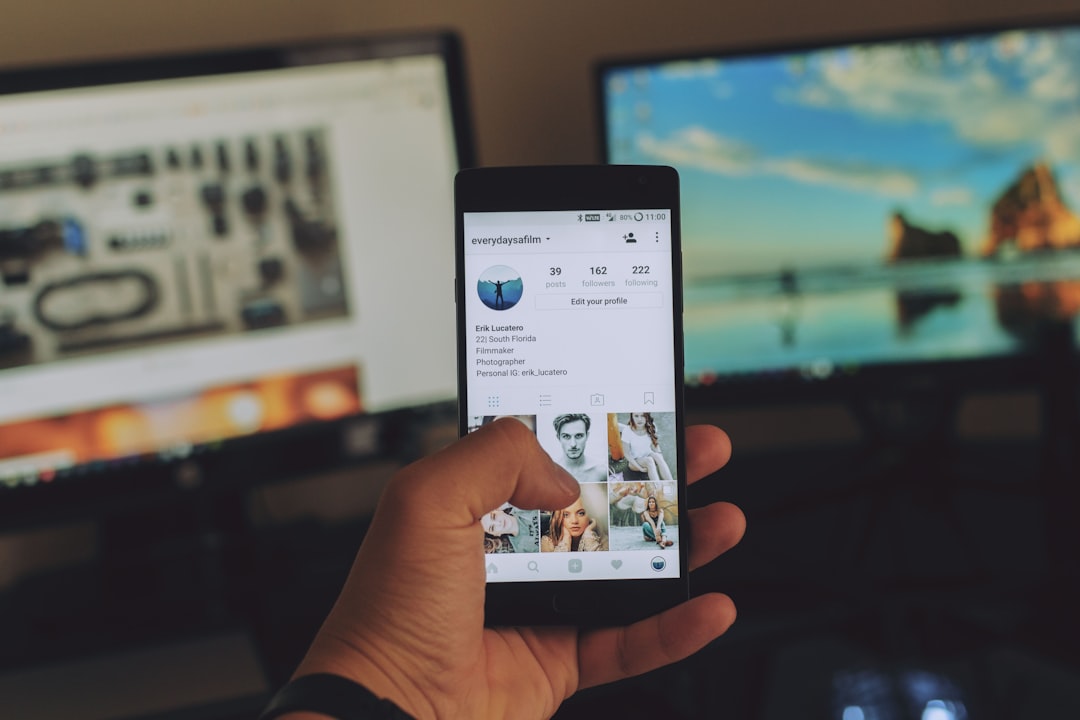Power Apps is a powerful tool developed by Microsoft that allows users to create custom apps without the need for extensive coding knowledge. It is part of the Microsoft Power Platform, which also includes Power BI, Power Automate, and Power Virtual Agents. Power Apps enables users to build apps that can connect to a variety of data sources, including SharePoint, Excel, SQL Server, and more. These apps can be used to streamline business processes, automate tasks, and improve productivity.
Power Apps is designed to be user-friendly, with a simple drag-and-drop interface that makes app development accessible to a wide range of users. Whether you are a business analyst, a developer, or an IT professional, Power Apps provides the tools you need to create custom apps that meet your organization’s specific needs. With Power Apps, you can create apps for a variety of purposes, including tracking inventory, managing customer relationships, and automating approval processes. The possibilities are endless, and with the ability to publish and share your apps across your organization, Power Apps can have a significant impact on how work gets done.
Key Takeaways
- Power Apps is a low-code development platform from Microsoft that allows users to create custom apps without the need for extensive coding knowledge.
- Power Apps uses a drag-and-drop interface, making it easy for users to create apps by simply selecting and configuring pre-built components.
- Building your first Power App involves choosing a layout, adding and configuring data sources, and customizing the user interface to create a functional app.
- Power Apps allows users to connect to a variety of data sources, including SharePoint, Excel, SQL Server, and more, to bring in and manipulate data within the app.
- Customizing the user interface in Power Apps involves adding and arranging controls, applying themes and styles, and creating a user-friendly design for the app.
Understanding the basics of Power Apps
Before diving into building your first Power App, it’s important to understand the basics of how Power Apps works. At its core, Power Apps is built around the concept of canvas apps and model-driven apps. Canvas apps allow you to create custom apps with a blank canvas, where you can add and arrange various elements such as buttons, text inputs, and galleries to design the user interface. Model-driven apps, on the other hand, are built on top of the Common Data Service (CDS) and provide a more structured approach to app development.
Power Apps also provides a wide range of connectors that allow you to connect to various data sources, such as Office 365, Dynamics 365, and Salesforce. These connectors enable you to bring in data from different sources and use it within your app. Additionally, Power Apps includes a powerful set of formulas and expressions that allow you to add functionality to your app, such as performing calculations, filtering data, and controlling the behavior of app elements. Understanding these basics will provide a solid foundation for building your first Power App.
Building your first Power App
Now that you have a basic understanding of Power Apps, it’s time to build your first app. To get started, you can use one of the pre-built templates available in Power Apps, or you can start from scratch with a blank canvas. Once you have chosen your starting point, you can begin adding elements to your app’s user interface, such as buttons, text inputs, and images. You can also customize the layout and design of your app to create a user-friendly experience.
After designing the user interface, you can start connecting data sources to your app. This might involve connecting to an existing SharePoint list, importing data from an Excel spreadsheet, or integrating with a custom API. Once your data sources are connected, you can use formulas and expressions to add functionality to your app. For example, you can use formulas to calculate totals, filter data based on user input, or navigate between different screens within your app. Building your first Power App is an exciting opportunity to unleash your creativity and bring your ideas to life.
Connecting data sources to your Power App
| Data Source | Connectivity | Integration |
|---|---|---|
| SharePoint | Direct connection | Read and write data |
| SQL Server | Direct connection | Read and write data |
| Excel | Direct connection | Read data |
| Common Data Service | Direct connection | Read and write data |
One of the key features of Power Apps is its ability to connect to a wide range of data sources. This allows you to bring in data from different systems and use it within your app to create a seamless user experience. Some of the most common data sources that you can connect to in Power Apps include SharePoint lists, Excel spreadsheets, SQL Server databases, and Common Data Service (CDS). Additionally, Power Apps provides connectors for popular cloud services such as Office 365, Dynamics 365, and Salesforce.
When connecting data sources to your Power App, it’s important to consider how the data will be used within the app. You may need to think about how to structure the data to make it easy for users to interact with, as well as how to handle any potential security or privacy concerns. Once your data sources are connected, you can use the built-in data integration capabilities of Power Apps to bring in data from multiple sources and use it within your app. This allows you to create powerful apps that leverage the full potential of your organization’s data.
Customizing the user interface
Customizing the user interface is an essential part of building a successful Power App. The user interface is what users will interact with when using your app, so it’s important to design it in a way that is intuitive and easy to use. In Power Apps, you can customize the user interface by adding and arranging various elements such as buttons, text inputs, galleries, and forms. You can also customize the layout and design of your app by changing colors, fonts, and styles to match your organization’s branding.
In addition to adding elements and customizing the layout, you can also use conditional formatting and visibility settings to control the behavior of app elements based on user input or other conditions. This allows you to create dynamic user interfaces that adapt to the needs of your users. By customizing the user interface of your Power App, you can create an engaging and user-friendly experience that will help drive adoption and usage of your app within your organization.
Adding functionality with formulas and expressions

Formulas and expressions are at the heart of adding functionality to your Power App. With Power Apps’ extensive library of functions and operators, you can perform calculations, manipulate data, and control the behavior of app elements with ease. For example, you can use formulas to calculate totals, validate user input, filter data based on specific criteria, and navigate between different screens within your app.
In addition to basic arithmetic operations and data manipulation functions, Power Apps also provides advanced capabilities such as integration with Azure Cognitive Services for AI-powered functionality. This allows you to add powerful capabilities such as image recognition and natural language processing to your app without the need for extensive coding knowledge. By leveraging formulas and expressions in Power Apps, you can create apps that go beyond simple data entry forms and provide rich functionality that meets the specific needs of your organization.
Publishing and sharing your Power App
Once you have built and customized your Power App, it’s time to publish and share it with others in your organization. With Power Apps, you can easily publish your app to make it available for use by others within your organization. You can also control who has access to your app by managing permissions and security settings.
In addition to publishing your app within your organization, you can also share it with external users by embedding it in a website or sharing a direct link. This allows you to extend the reach of your app beyond your organization’s boundaries and make it available to partners or customers. By publishing and sharing your Power App, you can ensure that it reaches its intended audience and has a meaningful impact on how work gets done.
In conclusion, Power Apps is a versatile tool that empowers users to create custom apps that meet their organization’s specific needs. By understanding the basics of Power Apps, building your first app, connecting data sources, customizing the user interface, adding functionality with formulas and expressions, and publishing and sharing your app, you can unleash the full potential of Power Apps and drive meaningful change within your organization. Whether you are looking to streamline business processes, automate tasks, or improve productivity, Power Apps provides the tools you need to bring your ideas to life.
If you’re interested in learning more about the potential of Power Apps, be sure to check out this article on Infosys Board that discusses how Power Apps can revolutionize business processes and improve productivity. Infosys Board offers valuable insights into the power and versatility of Power Apps, making it a must-read for anyone looking to harness the full potential of this innovative tool.
FAQs
What is Power Apps?
Power Apps is a suite of apps, services, connectors, and a data platform that provides a rapid application development environment to build custom apps for your business needs.
What can you do with Power Apps?
With Power Apps, you can create custom apps that connect to your business data stored either in the underlying data platform (Common Data Service) or in various online and on-premises data sources.
How can I learn Power Apps?
You can learn Power Apps through tutorials, online courses, and documentation provided by Microsoft. There are also community forums and user groups where you can learn from others and ask questions.
Do I need coding skills to use Power Apps?
No, Power Apps is designed to be a low-code/no-code platform, meaning you can build apps without extensive coding knowledge. However, having some understanding of basic concepts like formulas and expressions can be helpful.
Can I integrate Power Apps with other Microsoft products?
Yes, Power Apps can be integrated with other Microsoft products such as Power BI, SharePoint, Dynamics 365, and more. This allows you to create powerful and interconnected solutions for your business.
Is Power Apps suitable for small businesses?
Yes, Power Apps can be a great solution for small businesses looking to streamline processes, automate tasks, and build custom apps without the need for a large development team or extensive resources.